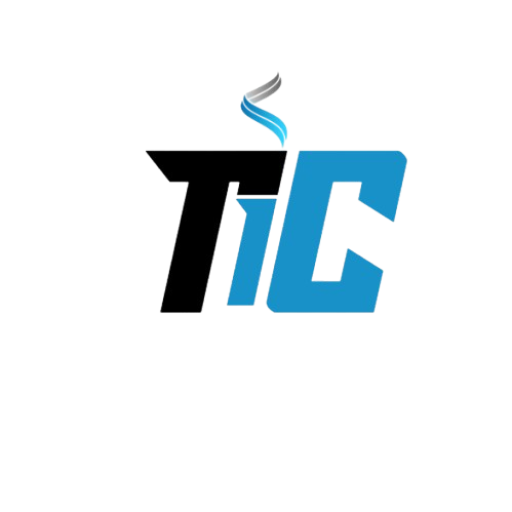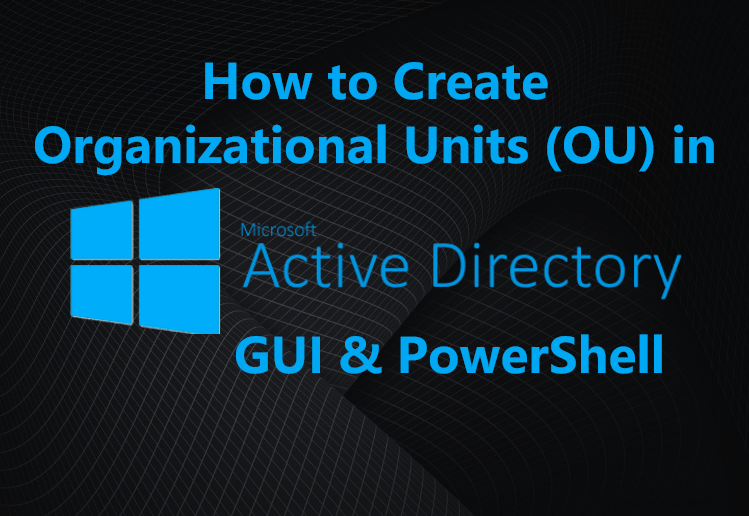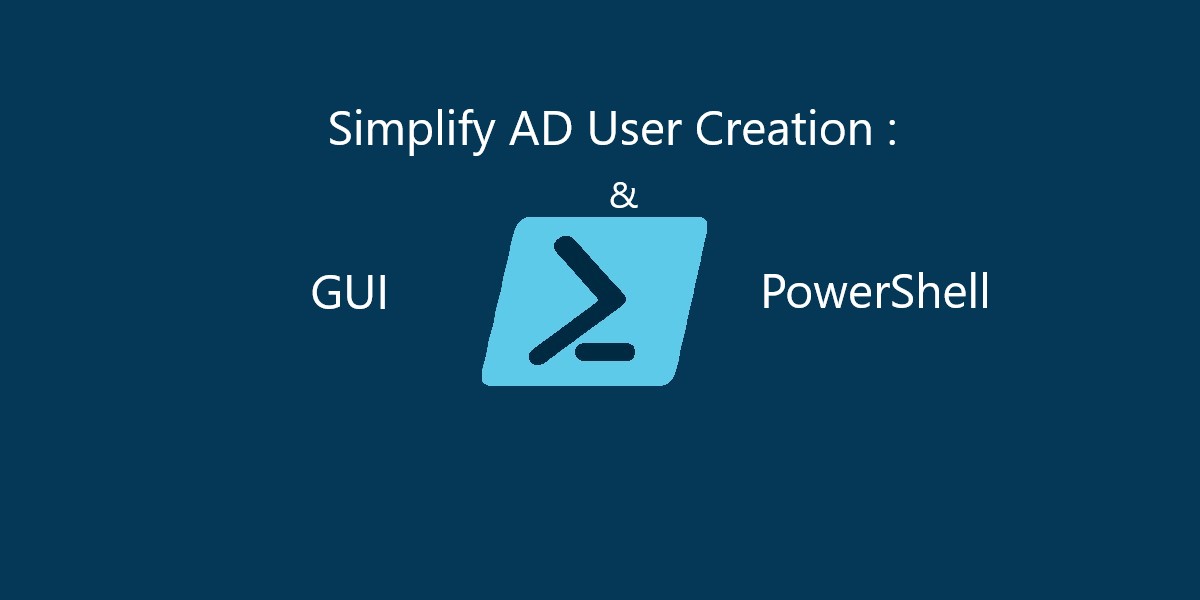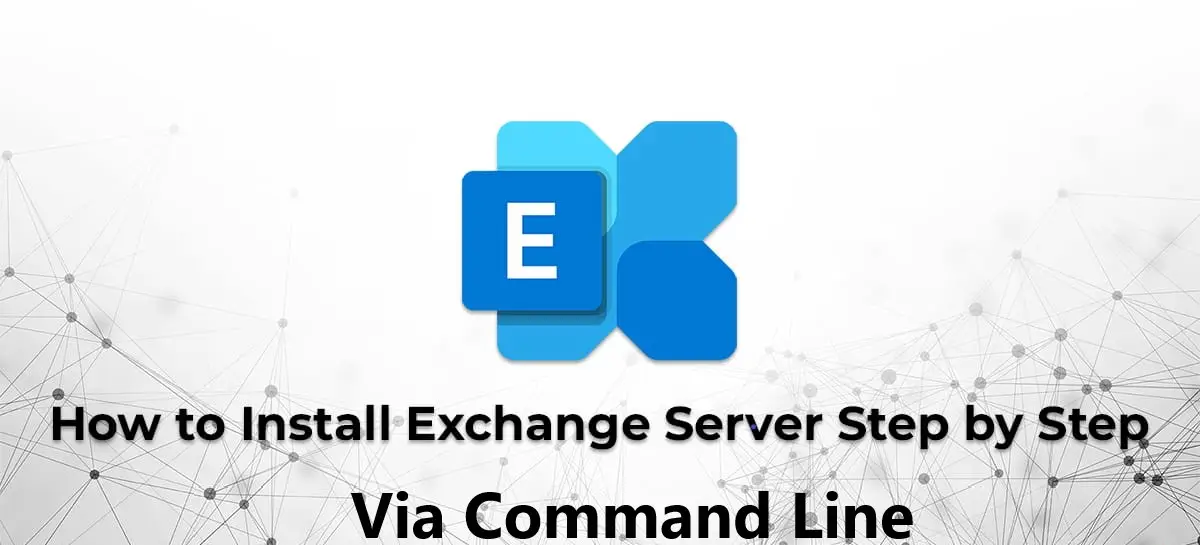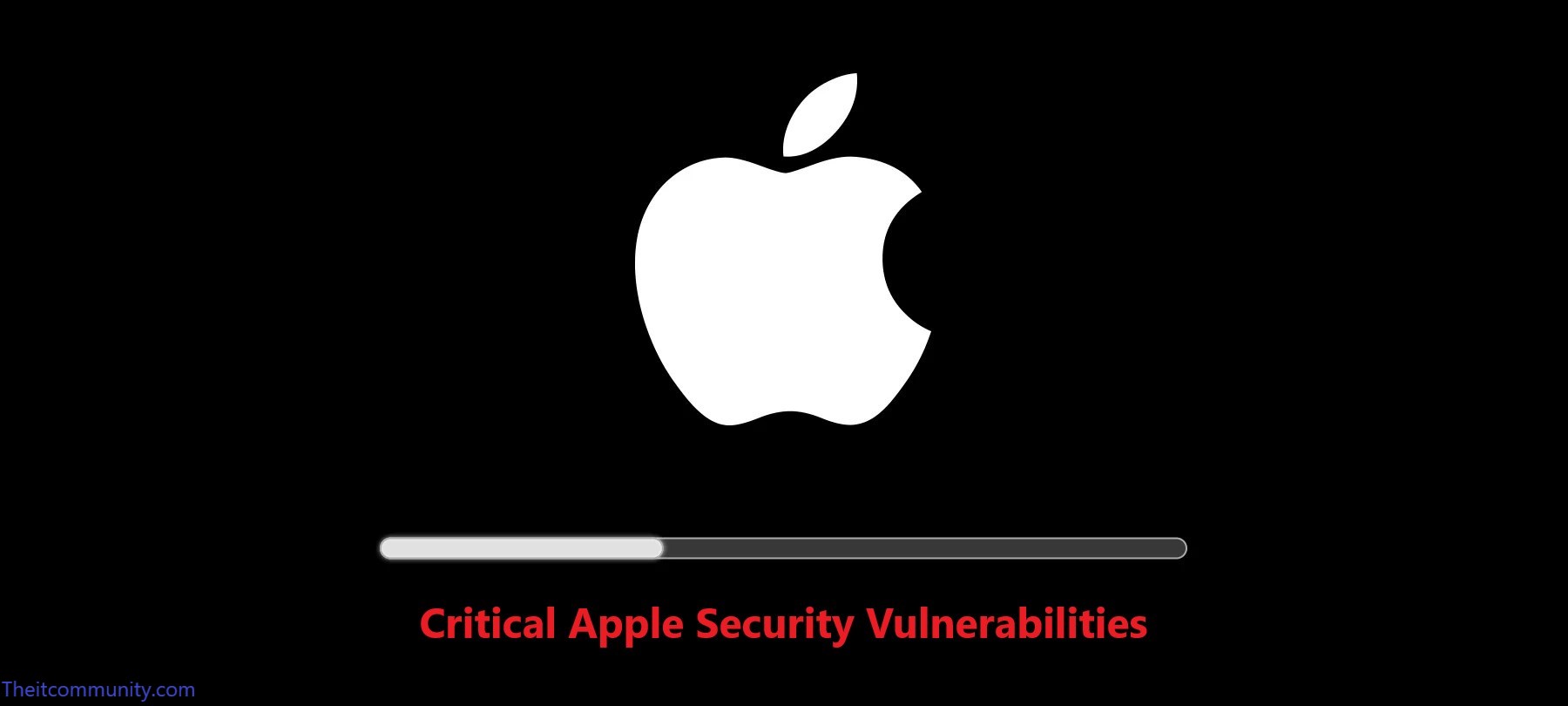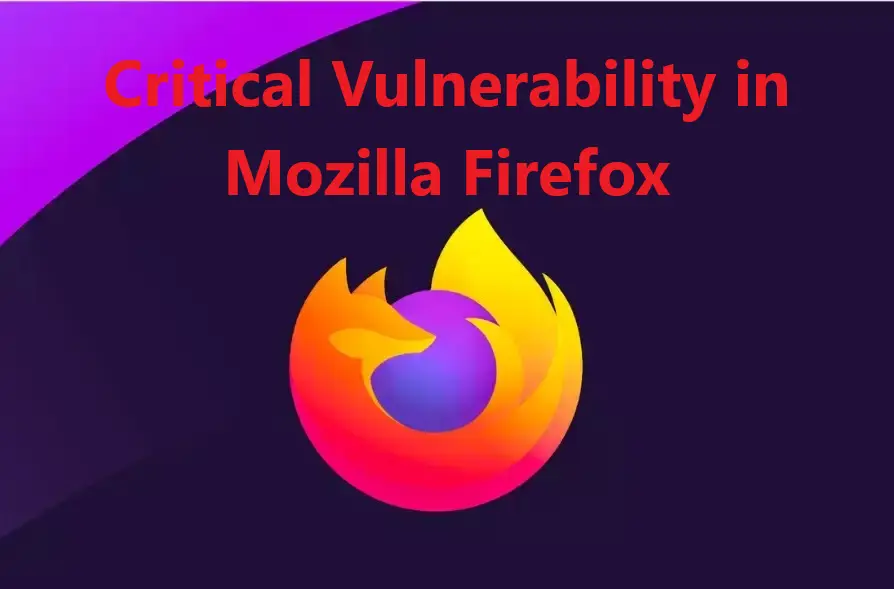Introduction
Organizational Units (OUs) in Active Directory help manage users, computers, and policies efficiently. In this tutorial, we will demonstrate how to create OUs using:
- GUI (Graphical User Interface) to create the headquarters RABAT
- PowerShell (single command) to create a branch London
- PowerShell (bulk commands) to create multiple branches Ous (Washington, Paris, Tokyo) and sub-OUs inside RABAT (Sales, Marketing, Finance, IT)
1️ Create an OU Using GUI: RABAT
Follow these steps to create the RABAT OU using the Active Directory Users and Computers (ADUC) GUI:
a) Open Active Directory Users and Computers (ADUC) (dsa.msc in Run).
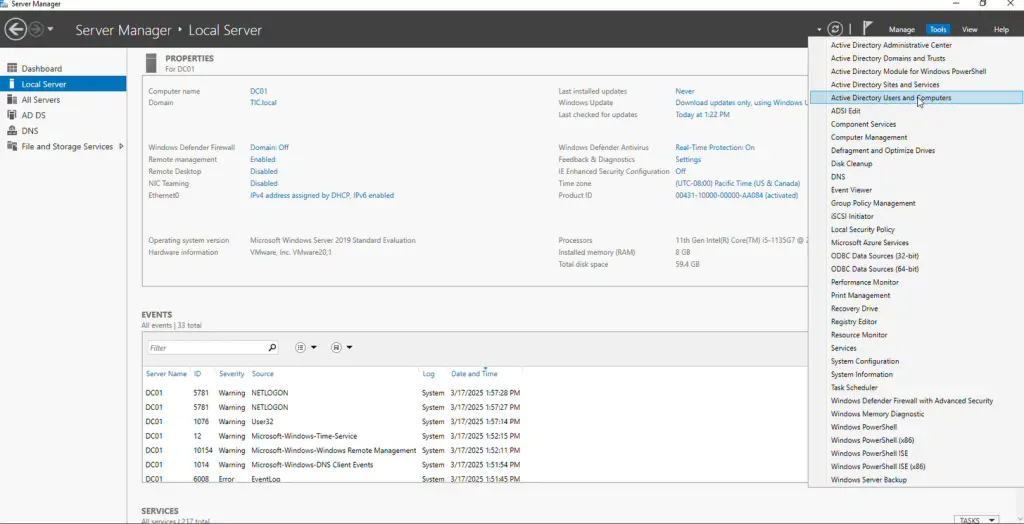
b) Right-click on your domain name (e., com). Click New > Organizational Unit.
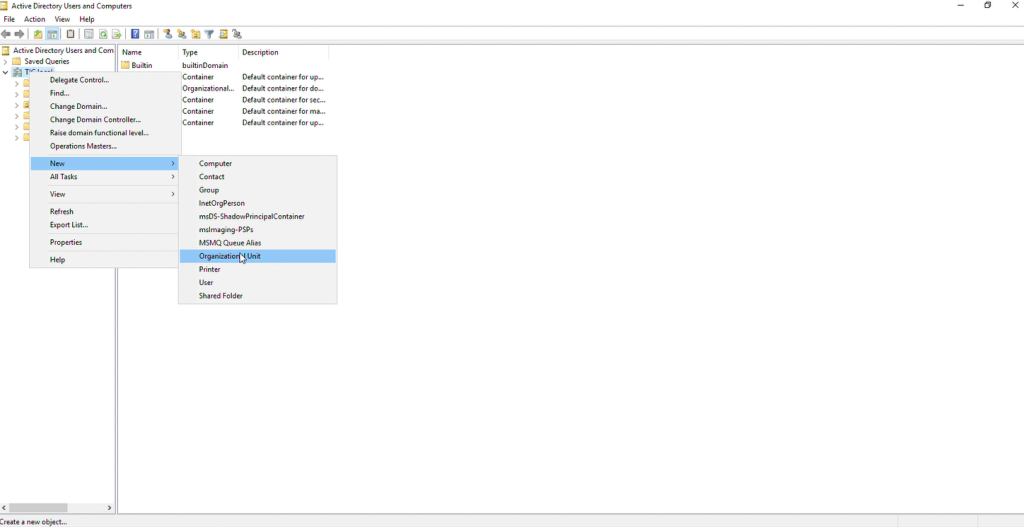
c) In the Name field, type RABAT.
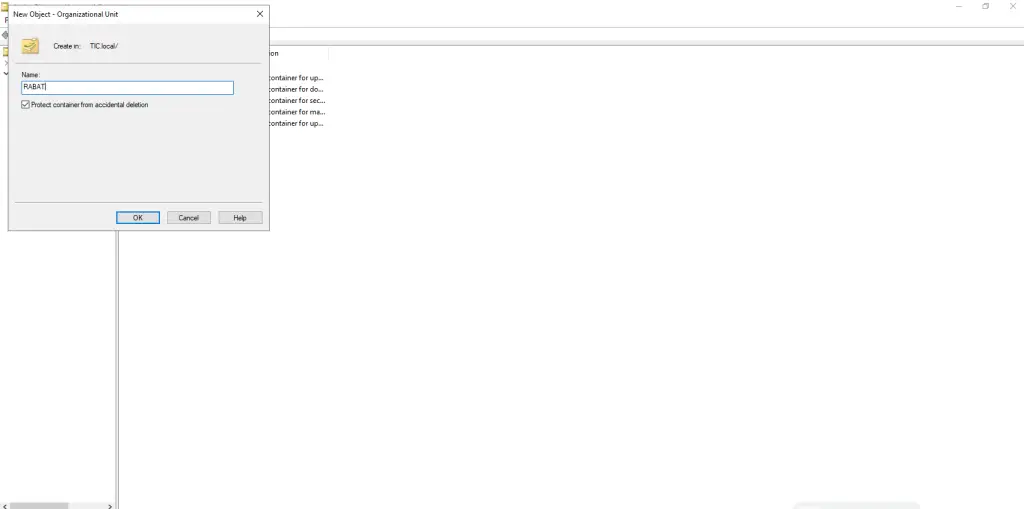
d) Ensure Protect container from accidental deletion is checked.
e) Click OK.
The RABAT OU is now created
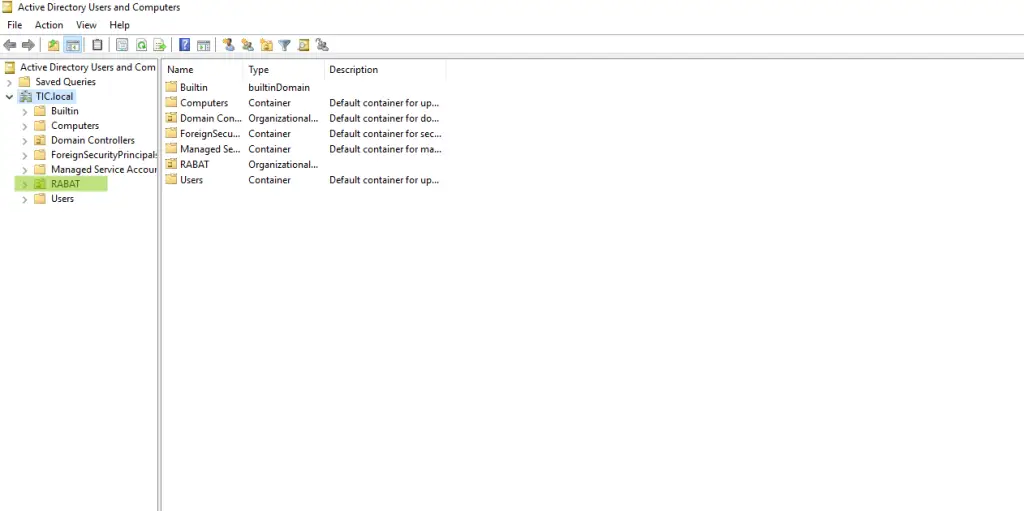
2️ Create an OU Using PowerShell: London
To create the London OU via PowerShell, follow these steps:
PowerShell Command:
New-ADOrganizationalUnit -Name "London" -Path "DC=yourdomain,DC=com" -ProtectedFromAccidentalDeletion $true
🔹 This command creates the London OU directly under the root domain.
🔹 The -ProtectedFromAccidentalDeletion parameter prevents accidental deletion.
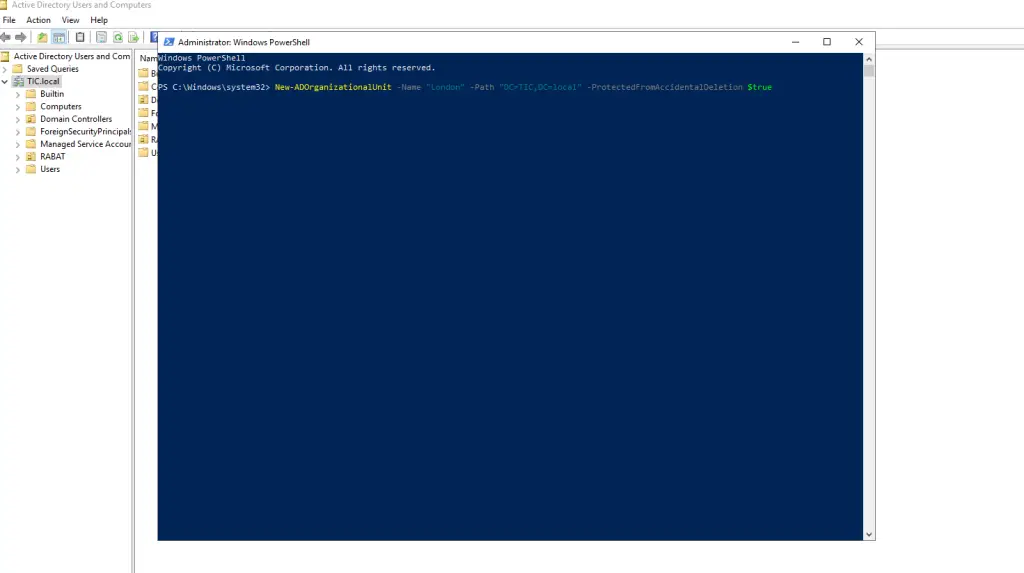
London OU is now created
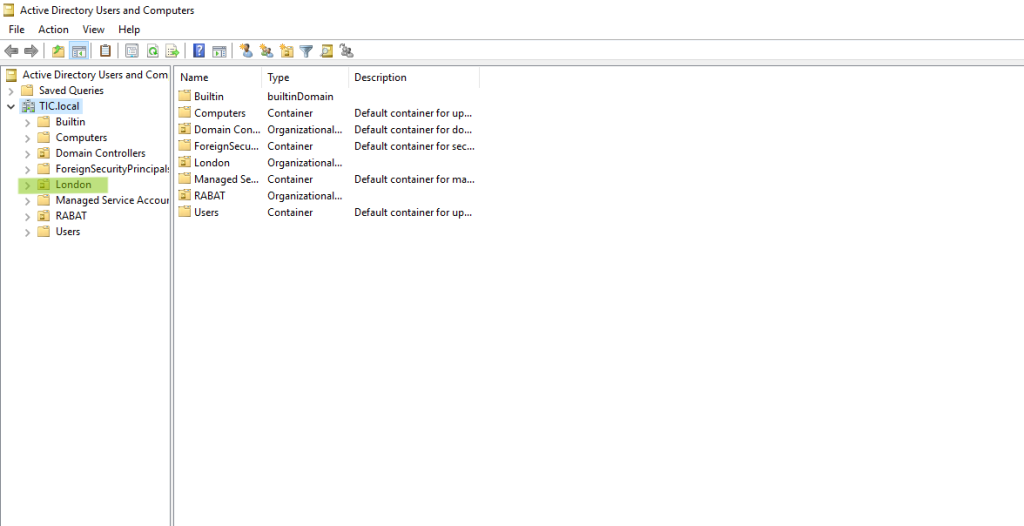
3️ Create multiple branches OUs (Washington, Paris, Tokyo) and sub-OUs inside RABAT (Sales, Marketing, Finance, IT) Using PowerShell.
Create a CSV file with “name” and “path” headers, then list the OU names under the “name” column and specify their corresponding paths in Active Directory under the “path” column.
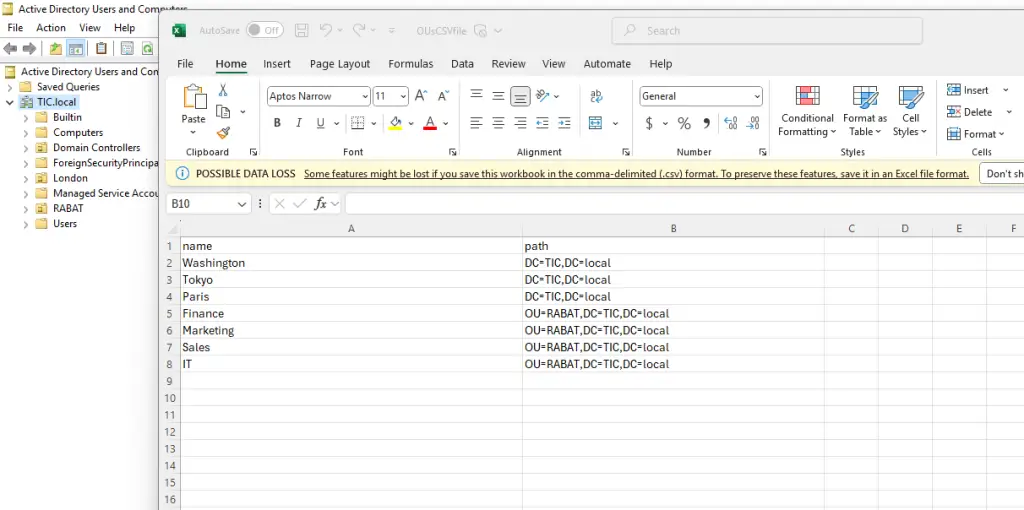
Save the CSV anywhere you want.
Open PowerShell ISE as an administrator, then copy and paste the script below into the editor
# Script to create multiple Organizational Units (OUs) in Active Directory
# Import the Active Directory module to use AD cmdlets
Import-Module ActiveDirectory
# Load the OU details from the CSV file into the $BulkNewOUs variable
$BulkNewOUs = Import-Csv 'C:\Bulk New OUs\OUsCSVfile.csv'
# Iterate through each row in the CSV file
foreach ($OUsCSVfile in $BulkNewOUs) {
# Extract the OU name and path from the CSV file
$name = $OUsCSVfile.name
$path = $OUsCSVfile.path
# Create the Organizational Unit in the specified path
New-ADOrganizationalUnit -Name $name -Path $path
}
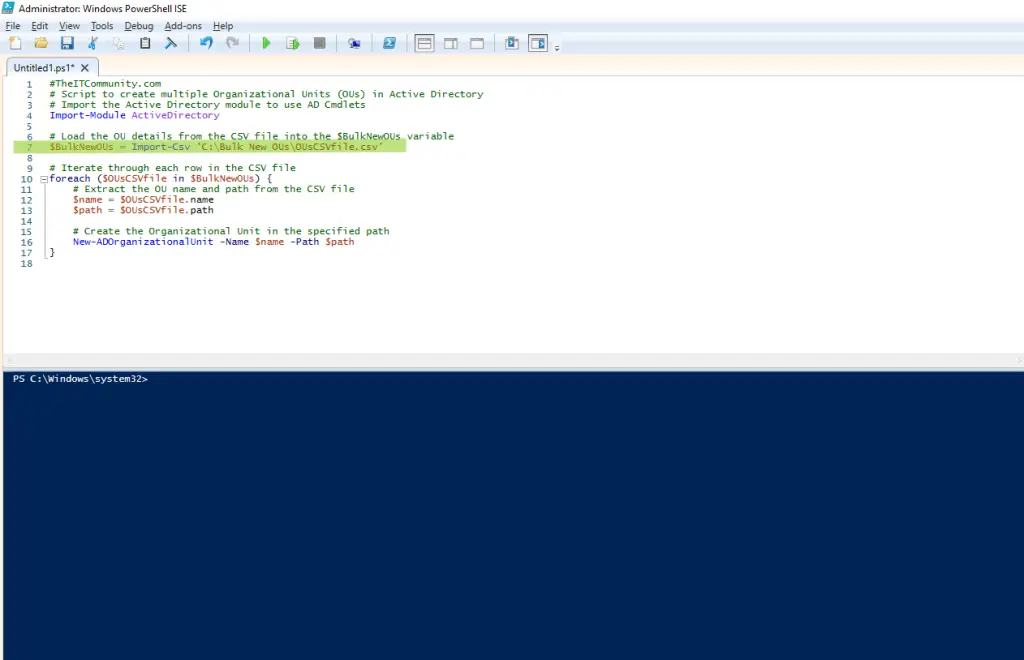
Update line #7 with the correct path to your CSV file. I named my CSV file “OUsCSVfile.csv” and saved it in the “C:\Bulk New OUs” folder. Once you’ve adjusted the script, run it.
Refresh ADUC and you should see the newly created OUs and sub-OUs.
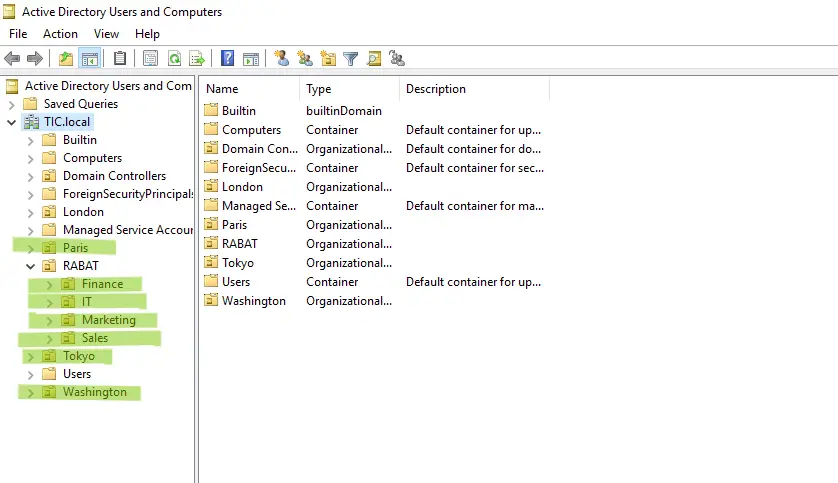
Conclusion
This method allows administrators to efficiently manage their Active Directory structure. Do you prefer GUI or PowerShell for managing OUs? Let us know in the comments! 🚀