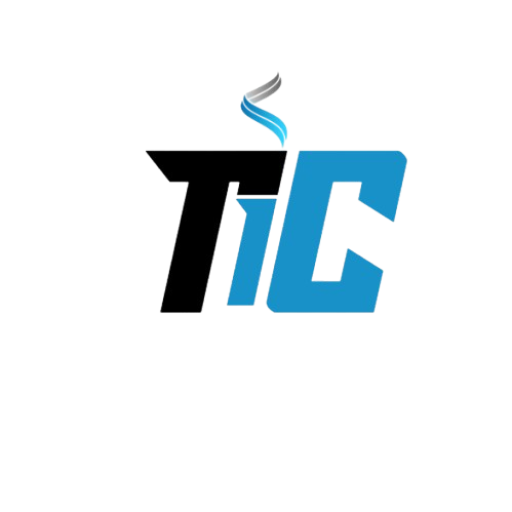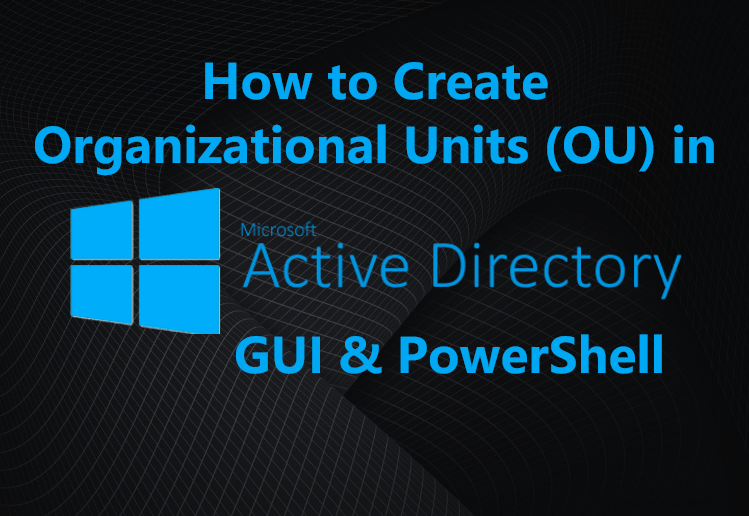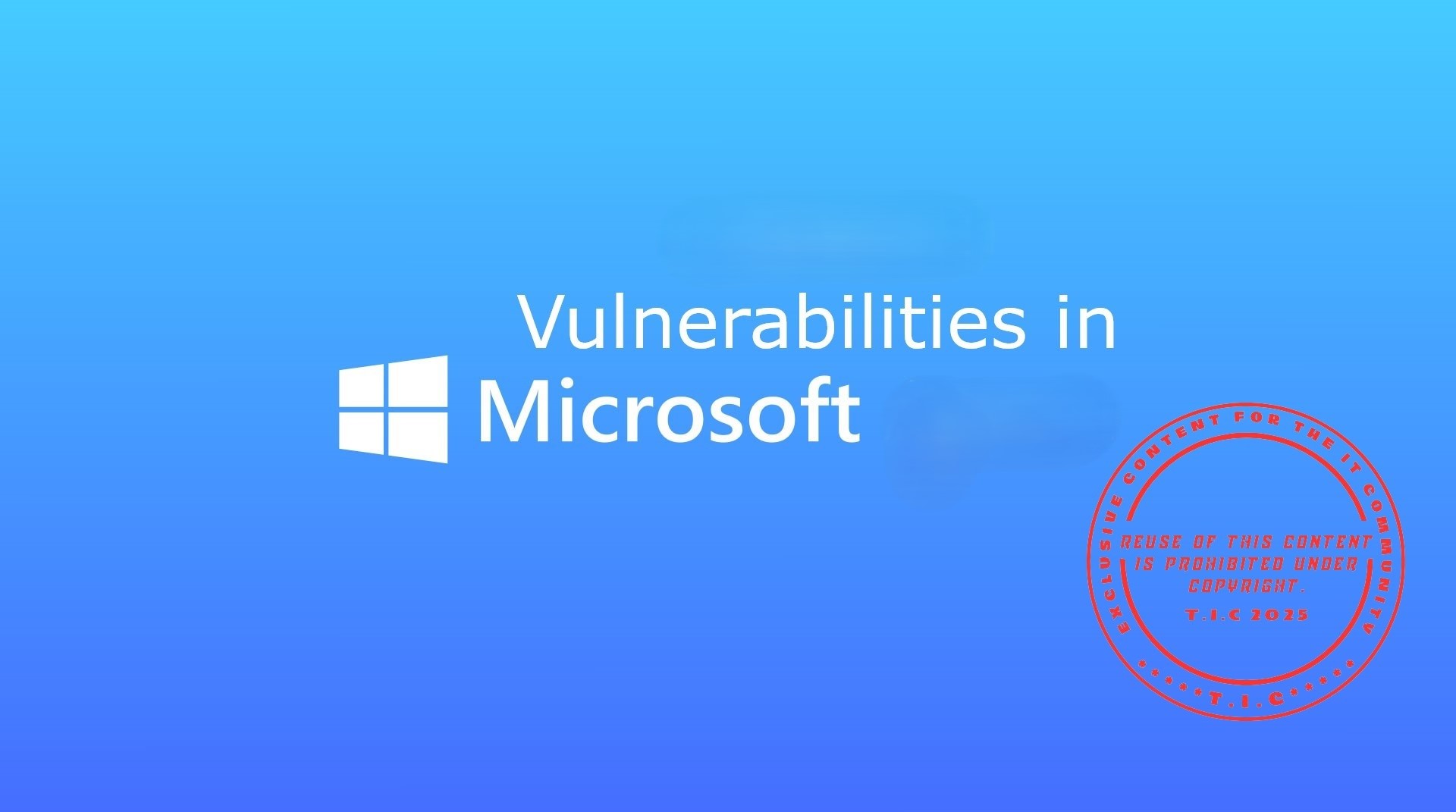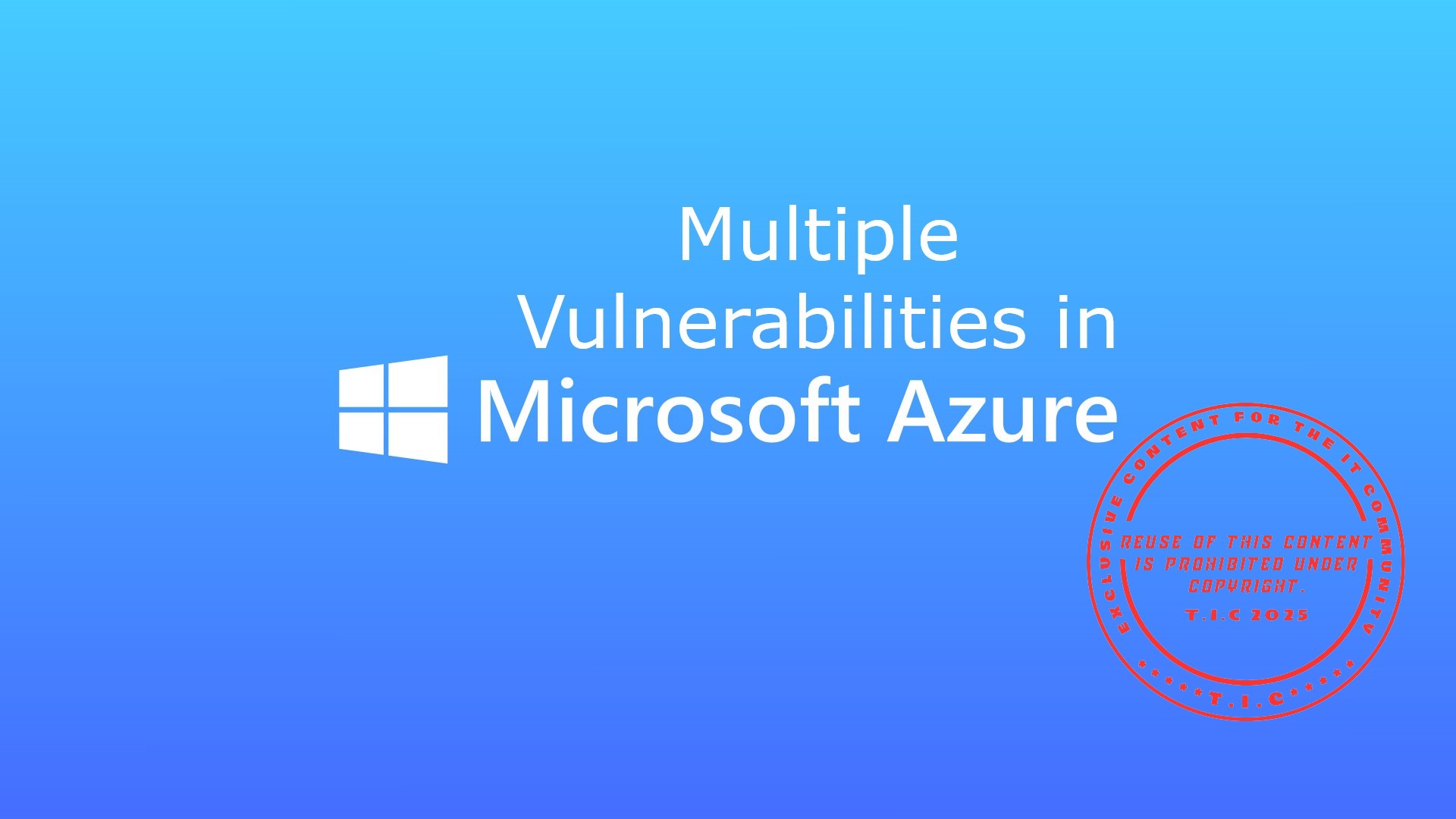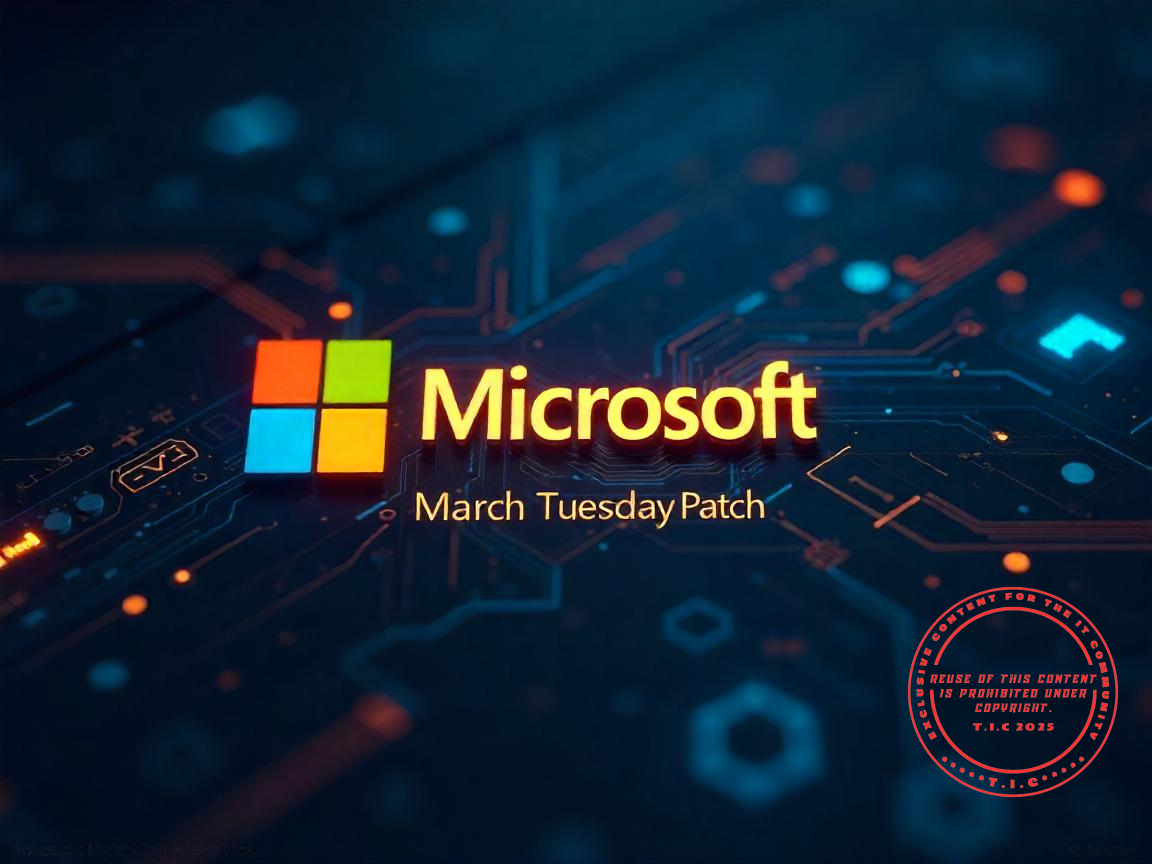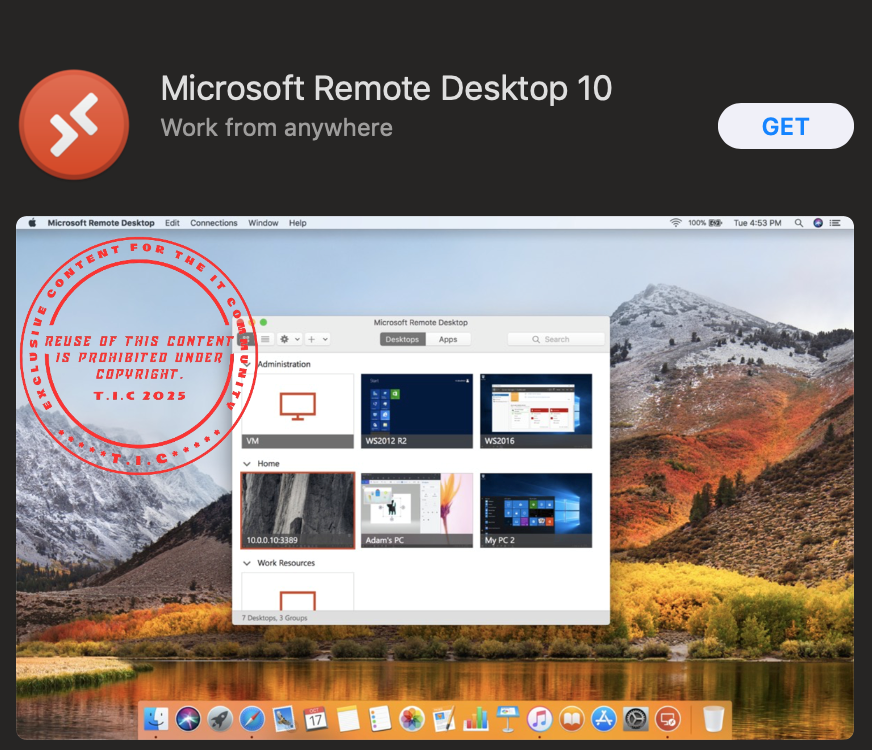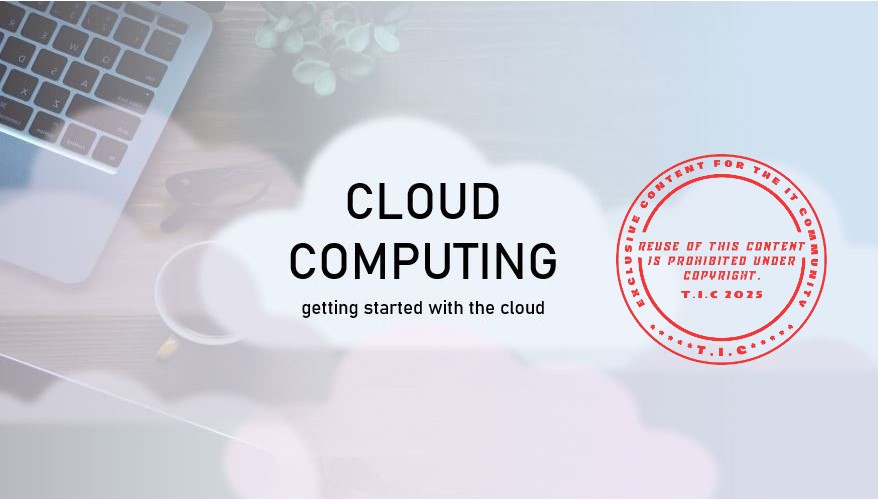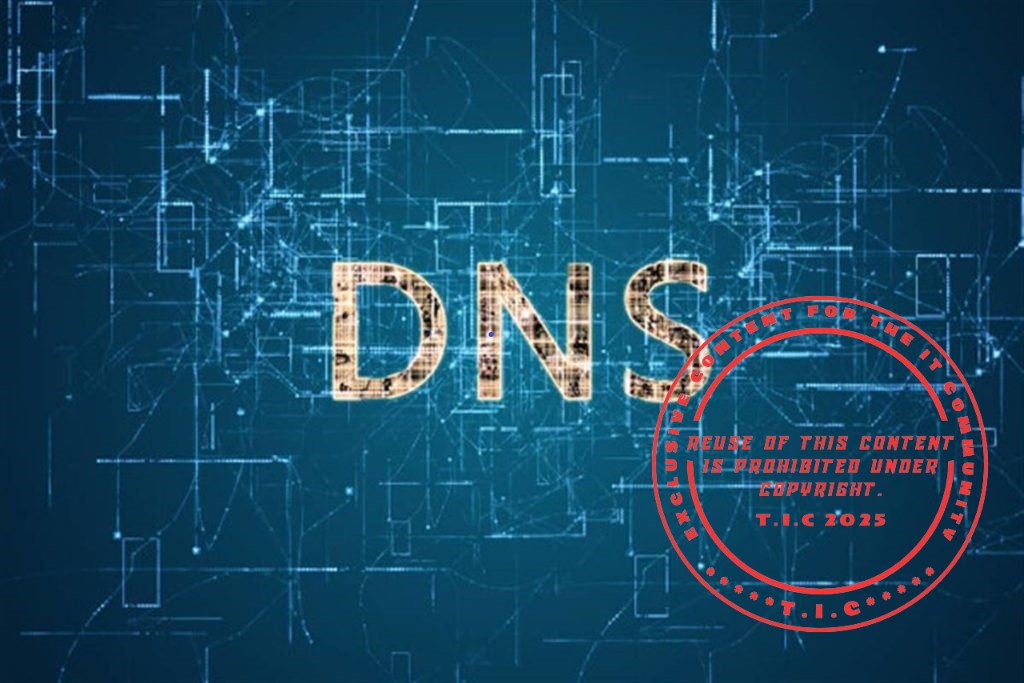Introduction Organizational Units (OUs) in Active Directory help manage users, computers, and policies efficiently. In this tutorial, we will demonstrate how to create OUs using: GUI (Graphical User Interface) to create the headquarters RABAT PowerShell (single command) to create a branch London PowerShell (bulk commands) to create multiple branches Ous (Washington, Paris, Tokyo) and sub-OUs inside RABAT (Sales, Marketing, Finance, IT) 1️ Create an OU Using GUI: RABAT Follow these steps to create the RABAT OU using the Active Directory Users and Computers (ADUC) GUI: a) Open Active Directory Users and Computers (ADUC) (dsa.msc in Run). b) Right-click on your domain name (e., com). Click New > Organizational Unit. c) In the Name field, type RABAT. d) Ensure Protect container from accidental deletion is checked. e) Click OK. The RABAT OU is now created 2️ Create an OU Using PowerShell: London To create the London OU via PowerShell, follow these steps: PowerShell Command: PowerShell New-ADOrganizationalUnit -Name "London" -Path "DC=yourdomain,DC=com" -ProtectedFromAccidentalDeletion $true New-ADOrganizationalUnit -Name "London" -Path "DC=yourdomain,DC=com" -ProtectedFromAccidentalDeletion $true 🔹 This command creates the London OU directly under the root domain.🔹 The -ProtectedFromAccidentalDeletion parameter prevents accidental deletion. London OU is now created 3️ Create multiple branches OUs (Washington, Paris, Tokyo) and sub-OUs inside RABAT (Sales, Marketing, Finance, IT) Using PowerShell. Create a CSV file with “name” and “path” headers, then list the OU names under the “name” column and specify their corresponding paths in Active Directory under the “path” column. Save the CSV anywhere you want. Open PowerShell ISE as an administrator, then copy and paste the script below into the editor PowerShell # Script to create multiple Organizational Units (OUs) in Active Directory # Import the Active Directory module to use AD cmdlets Import-Module ActiveDirectory # Load the OU details from the CSV file into the $BulkNewOUs variable $BulkNewOUs = Import-Csv 'C:Bulk New OUsOUsCSVfile.csv' # Iterate through each row in the CSV file foreach ($OUsCSVfile in $BulkNewOUs) { # Extract the OU name and path from the CSV file $name = $OUsCSVfile.name $path = $OUsCSVfile.path # Create the Organizational Unit in the specified path New-ADOrganizationalUnit -Name $name -Path $path } # Script to create multiple Organizational Units (OUs) in Active Directory # Import the Active Directory module to use AD cmdlets Import-Module ActiveDirectory # Load the OU details from the CSV file into the $BulkNewOUs variable $BulkNewOUs = Import-Csv 'C:Bulk New OUsOUsCSVfile.csv' # Iterate through each row in the CSV file foreach ($OUsCSVfile in $BulkNewOUs) { # Extract the OU name and path from the CSV file $name = $OUsCSVfile.name $path = $OUsCSVfile.path # Create the Organizational Unit in the specified path New-ADOrganizationalUnit -Name $name -Path $path } Update line #7 with the correct path to your CSV file. I named my CSV file “OUsCSVfile.csv” and saved it in the “C:Bulk New OUs” folder. Once you’ve adjusted the script, run it. Refresh ADUC and you should see the newly created OUs and sub-OUs. Conclusion This method allows administrators to efficiently manage their Active Directory structure. Do you prefer GUI or PowerShell for managing OUs? Let us know in the comments! 🚀
A vulnerability in Microsoft Windows File Explorer allows for network identity spoofing attacks: PoC published.
A critical vulnerability in Windows File Explorer has been discovered, enabling attackers to capture NTLM hashes and potentially exploit them for network spoofing attacks.Security researchers have published a proof of concept demonstrating this high-severity flaw, which Microsoft patched in its March 2025 updates. Overview of Vulnerability CVE-2025-24071 CVE-2025-24071 is a significant issue in Windows File Explorer that exploits the automatic processing of .library-ms files.These XML files define search and library locations and are trusted by Windows Explorer.When a .library-ms file containing an SMB path is extracted from a compressed archive, Windows Explorer automatically attempts to resolve this path to collect metadata and index file information.This process triggers an NTLM authentication negotiation with an attacker-controlled SMB server, leaking the victim’s NTLMv2 hash without explicit user interaction.The vulnerability is particularly dangerous because simply extracting the file is enough to trigger the NTLM hash leak. Proof of Concept (PoC) A proof of concept (PoC) for CVE-2025-24071 has been published on GitHub.It demonstrates how attackers can exploit this vulnerability to capture NTLM hashes by creating a specially crafted .library-ms file and embedding it in a RAR or ZIP archive. The PoC can be executed using Python, requiring minimal input such as the target file name and the attacker’s IP address. pythonCopy python poc.py # Enter file name: your_file_name # Enter IP: attacker_IP Mitigation and Patch Microsoft has addressed this vulnerability with the release of its Patch Tuesday updates on March 11, 2025. Users are strongly advised to ensure their Windows systems are updated with the latest security patches to prevent exploitation. Since the vulnerability is actively being exploited, immediate action is crucial to protect against potential network identity spoofing attacks.Security experts recommend keeping all Microsoft products up to date and implementing additional protections against NTLM relay attacks, such as enabling SMB signing and disabling NTLM where possible.
Multiple Vulnerabilities in Microsoft Azure
Multiple Vulnerabilities in Microsoft Azure Reference : Theitcommunity.com Title : Vulnerabilities in Multiple Microsoft Azure Components Date Created : March 12, 2025 Source : Microsoft Azure Security Bulletin RISKS: Affected Systems: Summary:Several vulnerabilities have been identified in Microsoft Azure. These vulnerabilities could allow an attacker to execute arbitrary code and escalate privileges. References: Microsoft Security Advisory: Security Patches:
Microsoft’s March 2025 Patch Tuesday
We would like to inform you that Microsoft has released the March 2025 Patch Tuesday addressing various Microsoft components and solutions. This Patch Tuesday includes 57 vulnerabilities, among which six zero-day vulnerabilities are actively exploited and one that has been publicly disclosed. The security update includes fixes for Windows, Microsoft Office, Azure, and other components. The March patch update on the link included fixes for: 23 Privilege Escalation Vulnerabilities 3 Security Feature Bypass Vulnerabilities 23 Remote Code Execution Vulnerabilities 4 Information Disclosure Vulnerabilities 1 Denial of Service Vulnerability 3 Spoofing Vulnerabilities The March Patch Tuesday addresses six actively exploited zero-days and one that has been publicly disclosed, totaling seven zero-days. The seven zero-day vulnerabilities are referenced as follows: CVE-2025-24983 – Privilege Escalation Vulnerability in the Windows Win32 Subsystem.Exploiting this vulnerability could allow an authenticated local attacker to gain SYSTEM privileges. CVE-2025-24984 – Information Disclosure Vulnerability in Windows NTFS.Exploiting this vulnerability could allow an unauthenticated attacker with physical access to potentially read portions of heap memory. CVE-2025-24985 – Remote Code Execution Vulnerability in the Windows Fast FAT File System Driver.Exploiting this vulnerability could allow an unauthenticated local attacker, by tricking a local user on a vulnerable system into mounting a specially crafted VHD, to execute code locally. CVE-2025-24991 – Information Disclosure Vulnerability in Windows NTFS.Exploiting this vulnerability could allow an attacker to read small portions of memory and steal information. CVE-2025-24993 – Remote Code Execution Vulnerability in Windows NTFS.Exploiting this vulnerability could allow an attacker to execute remote code due to a heap-based buffer overflow bug in Windows NTFS, enabling the execution of code. CVE-2025-26633 – Security Feature Bypass Vulnerability in Microsoft Management Console.Exploiting this vulnerability could allow an unauthenticated local attacker, by sending a specially crafted file to the user and convincing the user to open the file, to bypass a security feature locally. CVE-2025-26630 – Remote Code Execution Vulnerability in Microsoft Access (publicly disclosed).To exploit this vulnerability, a user must be tricked into opening a specially crafted Access file. This can be achieved through phishing or social engineering attacks. Note: System administrators should apply these patches as soon as possible to protect their systems from potential attacks.
Cloud Computing: Why It’s the Best Choice for Startups
Cloud computing can be classified into several types based on the
service model and deployment model. Here is a view of the types and features:
1. Types of Cloud by Service Model:
These define the level of control and responsibility you have over the infrastructure.
• Infrastructure as a Service (IaaS):
o Provides virtualized computing resources over the internet.
o Users manage operating systems, applications, and data, while the provider manages the hardware.
o Examples: Amazon Web Services (AWS) EC2, Microsoft Azure Virtual Machines, Google Compute Engine (GCE).
o
• Platform as a Service (PaaS):
o Provides a platform allowing customers to develop, run, and manage applications without dealing with the underlying infrastructure.
o Users focus on coding and deploying apps, while the provider manages servers, storage, and networking.
o Examples: Google App Engine, Microsoft Azure App Services, Heroku.
o
• Software as a Service (SaaS):
o Delivers software applications over the internet on a subscription basis.
o Users access the software via a web browser, and the provider manages everything, including updates and maintenance.
o
o Examples: Google Workspace, Microsoft 365, Salesforce, Slack.
• Function as a Service (FaaS)/Serverless:*
o A subset of PaaS where developers deploy individual functions or pieces of code.
o The cloud provider automatically manages the infrastructure and scales it as needed.
o Examples: AWS Lambda, Google Cloud Functions, Azure Functions.
o
________________________________________
2. Types of Cloud by Deployment Model:
These define where the cloud infrastructure is located and who has access to it.
• Public Cloud:
o Services are delivered over the public internet and shared across multiple organizations.
o Managed by third-party providers.
o Examples: AWS, Google Cloud Platform (GCP), Microsoft Azure.
• Private Cloud:
o Infrastructure is dedicated to a single organization and can be hosted on-premises or by a third-party provider.
o Offers greater control and security.
o Examples: VMware, OpenStack, IBM Cloud Private.
• Hybrid Cloud:
o Combines public and private clouds, allowing data and applications to be shared between them.
o Offers flexibility and optimization of existing infrastructure.
o Examples: AWS Outposts, Azure Arc, Google Anthos.
• Multi-Cloud:
o Uses services from multiple cloud providers to avoid vendor lock-in and optimize performance.
o Examples: Using AWS for compute, Google Cloud for AI/ML, and Azure for enterprise apps.
• Community Cloud:
o Shared infrastructure for a specific community or industry with common concerns (e.g., security, compliance).
o Examples: Government clouds, healthcare clouds.
________________________________________
3. Specialized Cloud Types:
• Edge Cloud:
o Brings computation and data storage closer to the location where it is needed (e.g., IoT devices).
o Examples: AWS Greengrass, Azure IoT Edge.
• Distributed Cloud:
o Extends public cloud services to different physical locations while being managed centrally by the provider.
Replacing Remote Desktop with Windows App: How to Get Started!
Are you still relying on traditional remote desktop solutions to access your work or personal files from afar? In a world where technology is rapidly evolving, many are now asking: Is it time to replace Remote Desktop with a Windows App? With the rise of cloud-based solutions and integrated Windows applications, the way we access our systems remotely is changing. In this blog post, we’ll explore why you might want to consider making the switch, the benefits of using a Windows App, and how to do it seamlessly. Whether you’re a tech enthusiast or a business professional, this guide will provide you with everything you need to know about replacing Remote Desktop with a Windows App. The Prerequisites List Before diving into the process of replacing Remote Desktop with a Windows App, let’s go over the essentials you’ll need to make the transition smooth and hassle-free. Here’s a checklist to get you started: A Windows Device: Ensure you have a Windows 10 or Windows 11 device, as these operating systems are optimized for modern Windows Apps. Microsoft Account: You’ll need a Microsoft account to access and sync your apps across devices. Stable Internet Connection: A reliable internet connection is crucial for seamless remote access. Windows App Alternatives: Research and choose the right Windows App that suits your needs. Popular options include Microsoft’s own Remote Desktop App, AnyDesk, or TeamViewer. Backup Plan: Always have a backup of your important files before making any significant changes to your remote access setup. Step-by-Step Instructions Step 1: Evaluate Your Current Remote Desktop Setup Before making any changes, take a moment to assess your current remote desktop setup. What features do you rely on the most? Are there any pain points or limitations you’ve encountered? Understanding your needs will help you choose the right Windows App to replace your current solution. Step 2: Choose the Right Windows App There are several Windows Apps available that can replace traditional remote desktop solutions. Here are a few popular options: Microsoft Remote Desktop App: A native Windows solution that integrates seamlessly with your Microsoft ecosystem. AnyDesk: Known for its speed and ease of use, AnyDesk is a great alternative for both personal and professional use. TeamViewer: A versatile option that offers cross-platform support and advanced features like file transfer and remote printing. Step 3: Install and Configure Your Chosen Windows App Once you’ve selected the right app, follow these steps to install and configure it: Download the app from the official website or Microsoft Store. Install the app on both your local and remote devices. Configure the app by entering the necessary credentials and settings. For example, in the Microsoft Remote Desktop App, you’ll need to add the PC you want to connect to by entering its name or IP address. Step 4: Test the Connection After installation, test the connection to ensure everything is working correctly. Try accessing your remote device from your local machine and check for any latency or connectivity issues. Step 5: Optimize for Performance To get the most out of your new Windows App, consider optimizing your settings for better performance. Adjust display settings, enable clipboard sharing, and configure sound and device redirection as needed. Technical Information When replacing Remote Desktop with a Windows App, it’s important to understand the technical aspects that can impact your experience. Here are some key points to consider: Compatibility: Ensure that the Windows App you choose is compatible with your operating system and hardware. Security: Look for apps that offer robust security features, such as end-to-end encryption and multi-factor authentication. Performance: Consider the app’s performance in terms of speed, latency, and resource usage. Technical Advantages Switching from Remote Desktop to a Windows App offers several technical advantages: Seamless Integration: Windows Apps are designed to work seamlessly with the Windows operating system, providing a more integrated experience. Enhanced Features: Many Windows Apps offer advanced features like file transfer, remote printing, and multi-monitor support. Cross-Platform Support: Some Windows Apps, like TeamViewer, allow you to access your devices from different platforms, including macOS, iOS, and Android. Technical Advice To make the most of your new Windows App, consider the following tips: Regular Updates: Keep your app and operating system up to date to ensure optimal performance and security. Customize Settings: Tailor the app’s settings to your specific needs, such as adjusting display quality or enabling clipboard sharing. Use a VPN: For added security, consider using a VPN when accessing your devices remotely. Common Mistakes to Avoid When replacing Remote Desktop with a Windows App, there are a few common pitfalls to watch out for: Not Testing the App: Always test the app thoroughly before fully committing to it. This will help you identify any potential issues early on. Ignoring Security: Don’t overlook the importance of security. Choose an app with strong encryption and authentication features. Overlooking Compatibility: Ensure that the app is compatible with all the devices you plan to use. Conclusion Replacing Remote Desktop with a Windows App can streamline your remote access experience, offering enhanced features and seamless integration. By following the steps outlined in this guide, you can make the transition smoothly and enjoy the benefits of modern remote access solutions. Ready to make the switch? Try out a Windows App today and share your experience in the comments below! Don’t forget to subscribe for more tech tips and updates. FAQs Can I use a Windows App to access a Mac or Linux device? Yes, some Windows Apps, like TeamViewer, offer cross-platform support, allowing you to access devices running different operating systems. Is the Microsoft Remote Desktop App free? Yes, the Microsoft Remote Desktop App is free to download and use on Windows devices. What should I do if I experience connectivity issues? If you encounter connectivity issues, check your internet connection, ensure both devices are online, and verify that the app’s settings are configured correctly. Are Windows Apps secure for remote access? Most reputable Windows Apps offer robust security features, including encryption and multi-factor authentication.
Types of Cloud Computing Based on Deployment Models
Public Cloud What it is: Public clouds are owned and operated by third-party cloud service providers like Amazon Web Services (AWS), Microsoft Azure, and Google Cloud Platform (GCP). These services are delivered over the internet and shared across multiple organizations. Best for: Startups and businesses looking for cost-effective, scalable solutions without the need for managing infrastructure. Advantages: Cost-efficient (pay-as-you-go model). No maintenance or hardware costs. Highly scalable and flexible. Examples: AWS, Microsoft Azure, Google Cloud. Private Cloud What it is: A private cloud is dedicated to a single organization and can be hosted on-premises or by a third-party provider. It offers more control over resources and security. Best for: Large enterprises or businesses with strict data privacy and compliance requirements (e.g., healthcare, finance). Advantages: Enhanced security and privacy. Greater control over infrastructure. Customizable to specific business needs. Examples: VMware, OpenStack, IBM Cloud Private. Hybrid Cloud What it is: A hybrid cloud combines public and private clouds, allowing data and applications to be shared between them. This model offers greater flexibility and optimization of existing infrastructure. Best for: Businesses that need a balance between scalability and security, or those transitioning from on-premises to the cloud. Advantages: Flexibility to move workloads between public and private clouds. Improved security for sensitive data. Cost optimization by using public cloud for non-sensitive tasks. Examples: AWS Outposts, Azure Arc, Google Anthos. Multi-Cloud What it is: A multi-cloud strategy involves using multiple cloud services from different providers (e.g., AWS and Azure) to avoid vendor lock-in and optimize performance. Best for: Businesses that want to leverage the best features of different cloud providers. Advantages: Reduced risk of downtime (if one provider fails). Access to the best tools and services from multiple providers. Avoids vendor lock-in. Examples: Using AWS for storage and Google Cloud for machine learning. Types of Cloud Computing Based on Service Models Infrastructure as a Service (IaaS) What it is: IaaS provides virtualized computing resources over the internet, such as virtual machines, storage, and networking. Best for: Businesses that need full control over their infrastructure but want to avoid the cost of physical hardware. Advantages: Scalable and flexible. Pay-as-you-go pricing. Reduces the need for on-premises hardware. Examples: AWS EC2, Google Compute Engine, Microsoft Azure VMs. Platform as a Service (PaaS) What it is: PaaS provides a platform for developers to build, deploy, and manage applications without worrying about the underlying infrastructure. Best for: Developers and startups focused on building applications quickly without managing servers. Advantages: Faster development and deployment. Reduces the complexity of managing infrastructure. Built-in tools for development, testing, and deployment. Examples: Google App Engine, Heroku, Microsoft Azure App Services. Software as a Service (SaaS) What it is: SaaS delivers software applications over the internet on a subscription basis. Users can access these applications via a web browser. Best for: Businesses that need ready-to-use software solutions without the hassle of installation or maintenance. Advantages: Easy to use and access from anywhere. No need for installation or updates. Scalable and cost-effective. Examples: Google Workspace, Microsoft 365, Salesforce. Function as a Service (FaaS) / Serverless Computing What it is: FaaS allows developers to run code in response to events without managing servers. It’s a subset of serverless computing. Best for: Businesses that need to run event-driven applications or microservices. Advantages: No server management required. Pay only for the compute time used. Highly scalable. Examples: AWS Lambda, Google Cloud Functions, Azure Functions. Which Cloud Type is Right for You? Choosing the right cloud type depends on your business needs, budget, and technical requirements. Here’s a quick guide: Startups: Public cloud (cost-effective and scalable). Enterprises with sensitive data: Private or hybrid cloud (enhanced security). Developers: PaaS or FaaS (focus on building apps without managing infrastructure). Businesses needing software solutions: SaaS (ready-to-use applications). Conclusion Understanding the different types of cloud computing is crucial for making informed decisions about your business’s IT infrastructure. Whether you opt for a public, private, hybrid, or multi-cloud strategy, or choose IaaS, PaaS, SaaS, or FaaS, each cloud type offers unique advantages tailored to specific needs. By selecting the right cloud model, you can optimize costs, improve scalability, and enhance your business’s overall efficiency.
Understanding DNS: The Backbone of the Internet
The Domain Name System (DNS) is one of the most critical components of the internet, yet it often operates behind the scenes, unnoticed by most users. Often referred to as the “phonebook of the internet,” DNS translates human-friendly domain names like www.example.com into machine-readable IP addresses such as 192.0.2.1. This translation is essential for enabling communication between devices over the internet. Without DNS, we would need to memorize complex numerical IP addresses to access websites, making the internet far less user-friendly. How DNS Works: When you type a domain name into your browser, a series of steps occur to resolve that name into an IP address: **DNS Query**: Your device sends a query to a DNS resolver (usually provided by your Internet Service Provider or a third-party service like Google DNS or Cloudflare). This query asks for the IP address associated with the domain name. **Recursive Resolver**: The DNS resolver checks its cache to see if it already has the IP address for the requested domain. If it doesn’t, it begins the process of finding the answer by querying other DNS servers. **Root Name Server**: If the resolver doesn’t have the information cached, it queries a root name server. The root server doesn’t know the IP address but can direct the resolver to a Top-Level Domain (TLD) server, such as .com, .org, or .net. **TLD Name Server**: The TLD server doesn’t store the IP address either but can point the resolver to the authoritative name server for the specific domain. **Authoritative Name Server**: This server holds the actual IP address for the domain. It responds to the resolver with the correct IP address. **Response to User**: The resolver sends the IP address back to your device, allowing your browser to establish a connection to the website’s server. This entire process typically happens in milliseconds, ensuring a seamless browsing experience. Types of DNS Records: DNS doesn’t just translate domain names to IP addresses; it also stores other types of records that serve various purposes. Some of the most common DNS record types include: **A Record** : Maps a domain name to an IPv4 address **AAAA Record**: Maps a domain name to an IPv6 address. **CNAME Record**: Redirects one domain name to another (useful for aliases). **MX Record**: Specifies mail servers for handling email for the domain. **TXT Record**: Stores text information, often used for verification or security purposes (e.g., SPF records for email). Importance of DNS Security: While DNS is essential for internet functionality, it is also a common target for cyberattacks. DNS spoofing, cache poisoning, and Distributed Denial of Service (DDoS) attacks can disrupt services or redirect users to malicious websites. To combat these threats, several security measures have been developed: – **DNSSEC (DNS Security Extensions)**: Adds a layer of authentication to DNS responses, ensuring that the data has not been tampered with. – **DNS over HTTPS (DoH)**: Encrypts DNS queries to prevent eavesdropping and manipulation. – **DNS Filtering**: Blocks access to malicious or unwanted domains. The Future of DNS: As the internet continues to evolve, so does DNS. Emerging technologies like IPv6, which provides a vastly larger address space than IPv4, are becoming more prevalent. Additionally, the adoption of encrypted DNS protocols like DoH and DoT (DNS over TLS) is growing, enhancing user privacy and security. In conclusion, DNS is a foundational technology that makes the internet accessible and functional. While it operates quietly in the background, its role in connecting users to websites and services is indispensable. As the internet grows and evolves, so too will DNS, adapting to meet new challenges and demands.
How To Create new tenant Azure Cloud?
To create an Azure Cloud tenant, follow these steps: Go To portal azure Go To Manage Entra ID click on View Click on manage tenants : Click on Create > to create a new tenant. Select the Basic tab and click Next at the bottom Fill in the fields: name of your organization ;Name of your tenant And country Then check and create Change directory Create users Thank you for your Visit Please Leave Us A Comment